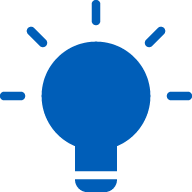Creating accessible and inclusive communications

1. Overview
This guide provides information on:
- establishing your employees’ communication needs
- using inclusive language
- developing accessible and inclusive written communications
- ensuring access and inclusion during in-person and virtual meetings.
2. Introduction
Ensuring that all forms of workplace communication are accessible and inclusive is an integral part of facilitating access and inclusion in the workplace. Not doing so results in barriers to workplace participation for people with disability.
Accessible and inclusive communication means ensuring that messaging and information meets the communication needs of everyone within the community so that the target audience, whether employees or customers can access, understand and engage with the information you are sharing.[1]
People with physical, sensory or intellectual disabilities may use a range of technologies to communicate:
- people who are blind or with low vision may use screen-reader software which verbally reads out what is on the computer screen
- people who are unable to type may use voice-activated dictation software or other assistive technologies to enter information on the computer.
Creating communications in an ‘Easy Read’ format is also important. ‘Easy Read’ helps people with a range of disabilities. It also makes content easier to read and comprehend for people from non-English speaking backgrounds. See section 5 below for further information.
3. Establishing communication needs
The first and most effective way of ensuring your organisation’s communication is accessible and inclusive, is by asking employees about their communication needs and requirements.
This will allow you to understand what their communication needs are and make any required adjustments. This may include using certain programs and methods of communication that are accessible and inclusive, and avoiding platforms that will require people to download additional software.[2]
Every person’s needs and experiences are unique. Therefore, it is important not to make assumptions about a person’s communication needs and preferences.[3] Creating a space for open discussion will facilitate positive and trusting employee-employer relationships and improve the quality and efficacy of the working environment.
It is also important to seek feedback and check in with employees and customers regarding any issues and concerns about communication needs.
4. Using inclusive language
Using inclusive language in your organisation’s communications is also an important component of developing accessible and inclusive communications.
In Australia, it is common practice to use ‘person-first’ language. For example:
Rather than…
The blind receptionist on the front desk is called Amanda, she is very helpful.
Consider…
Amanda at the front desk is very helpful. She is blind.
It is also more respectful to say “person with a disability” rather than “disabled person”.[4]
However, some people with disability prefer to use ‘identity-first’ language. People with Disability Australia explain that with ‘identity-first’ language, the identifying word is placed first, highlighting the person’s embrace of their identity.[5] For example, “I am a disabled person, like I am an Australian person or a bisexual person.”[6]
The Autistic and Deaf communities generally prefer identity-first language, and may also not identify with having a disability.[7]
Avoid terms that define the disability as a limitation, such as being confined to a wheelchair. Consider replacing this with saying someone is a wheelchair user.
If possible, find out how a particular person refers to their disability. It is important for people to be advised by each individual person with disability, and to respect their choice of language they use about themselves.[8]
5. Developing accessible and inclusive written communications
Written communications such as letters, emails and even chat forums can be inaccessible to people with low vision, blindness, Dyslexia and people with low literacy levels. This section outlines some simple steps that you can take to improve the accessibility of communications.
5.1 Create documents in more than one format
Consider providing documents in a number of alternative formats to ensure accessibility.
The Microsoft Office 365 suite provides a range of features that support the development of accessible documents and is compatible with screen-reading programs.[9]
Where a document is developed in a Portable Document File (PDF) format, a licence for Adobe Acrobat Pro will be required to make the document accessible to a screen-reader user.[10] However, it is important to note that using Adobe Acrobat Pro DC does not necessarily ensure that the document is entirely accessible (even with a licence) or compliant with the Web Content Accessibility Guidelines (WCAG). To learn more about how to create accessible documents visit Vision Australia.
Further, where documents are not sent and received digitally (for example, provided in hard-copy in a meeting), it may be necessary to provide the information using alternative methods or formats such as in Braille, large print, audio, video, via Auslan interpreter or by using plain language or Easy Read English.[11]
5.2 Use inbuilt accessibility features
When using Microsoft Word, you can use the “Check Accessibility” feature under the “Review” tab to automatically assess the accessibility of the document. Using this feature whenever a document is created will ensure documents are accessible and inclusive from the outset, rather than having to incorporate accessibility retrospectively.[12]
5.3 Use headings and styles
While Microsoft Word and HTML documents are preferable to other formats (particularly in relation to screen readers), without the appropriate use of headings and styles the document can still be inaccessible to a screen reader user. Incorporating appropriate headings and styles allows a screen-reader user to easily navigate the content of a document in a logical way.
Document Accessibility Toolbar (DAT)
The Document Accessibility Toolbar (DAT) is an innovation that revolutionises the ease and speed of creating accessible documents in Microsoft Word.
The DAT is a dedicated accessibility ribbon menu for Microsoft Word that makes it quicker and easier to create accessible documents. Pioneered by Vision Australia’s Digital Access consultancy, and supported by the Australian Communications Consumer Action Network (ACCAN), it features a range of hand-picked and custom-built functions.
The DAT puts the power of accessible functionality into the hands of content authors, for the ultimate benefit of consumers with disability.
To find out more or to download the DAT for free.
If you would like more information on accessible workplace technology, please see the IncludeAbility guide on Creating an accessible and inclusive workplace.
What is an Easy Read document?
Easy Read documents are for people who have difficulty reading and understanding written information. Documents presented in Easy Read allow information to be more easily accessed by people that have difficulty reading, particularly those who:
- have low literacy levels
- have an intellectual disability or learning disability
- use English as a second language.[15]
Easy Read information:
- is clear and easy to understand
- written in plain language, short words and short sentences
- avoids jargon, acronyms and complex language
- only includes the main points
- uses clear headings or bold font to provide direction and highlight important information
- incorporates text and images to improve context and clarity.
6. Access and inclusion in meetings
It is important that people with disability are able to access and participate in meetings, events and presentations at work on an equal basis with other employees. This includes both online meetings as well as in-person events.
For information about how you can ensure your meetings are both accessible and inclusive, see the IncludeAbility guides on Hosting accessible and inclusive in-person meetings and events and Hosting accessible and inclusive online meetings and events.
7. Resources
For more information on accessible and inclusive communications see the:
- Victorian Government’s accessibility guidelines for government communications
- South Australian Government’s Accessibility Toolkit & Introduction to Easy Read
- Australian Network on Disability’s web page on 'Making accessibility a core principle'
- NSW Public Service Commission’s web page on ‘Making the workplace accessible’.
Endnotes
[1] Australian Network on Disability, Practical tips of accessible and inclusive communications (Web Page) .
[2] Australian Network on Disability, Practical tips of accessible and inclusive communications (Web Page).
[3] Australian Network on Disability, Practical tips of accessible and inclusive communications (Web Page) .
[4] It is worth noting, however, that preferred language can differ from one country to the next. In the UK, for example. it is widely accepted to use the term ‘disabled people’ as opposed to ‘people with disability.’ See ‘Guidance – Inclusive Language: words to use and avoid when writing about disability, GOV.UK (Web Page, March 2021) .
[5] People with Disability Australia (PWDA), What do I say? A guide to language about disability (2019) 8 .
[6] People with Disability Australia (PWDA), What do I say? A guide to language about disability (2019) 8 .
[7] People with Disability Australia (PWDA), What do I say? A guide to language about disability (2019) 8 .
[8] People with Disability Australia (PWDA), What do I say? A guide to language about disability (2019) 8 .
[9] New South Wales Government, Public Service Commission, Accessible Documents (Web Page) .
[10] New South Wales Government, Public Service Commission, Accessible Documents (Web Page) .
[11] Australian Network on Disability, Practical tips of accessible and inclusive communications (Web Page).
[12] New South Wales Government, Public Service Commission, Accessible Documents (Web Page) .
[13] New South Wales Government, Public Service Commission, Accessible Documents (Web Page) .
[14] New South Wales Government, Public Service Commission, Accessible Documents (Web Page) .
[15] Tasmanian Government, Department of Health, Easy English (Web Page, January 2019) .
This guide is part of a suite of resources developed by the Australian Human Rights Commission as part of IncludeAbility to assist:
- employers provide meaningful job opportunities to people with disability
- people with disability navigate barriers to employment.
Further resources are available at www.IncludeAbility.gov.au.